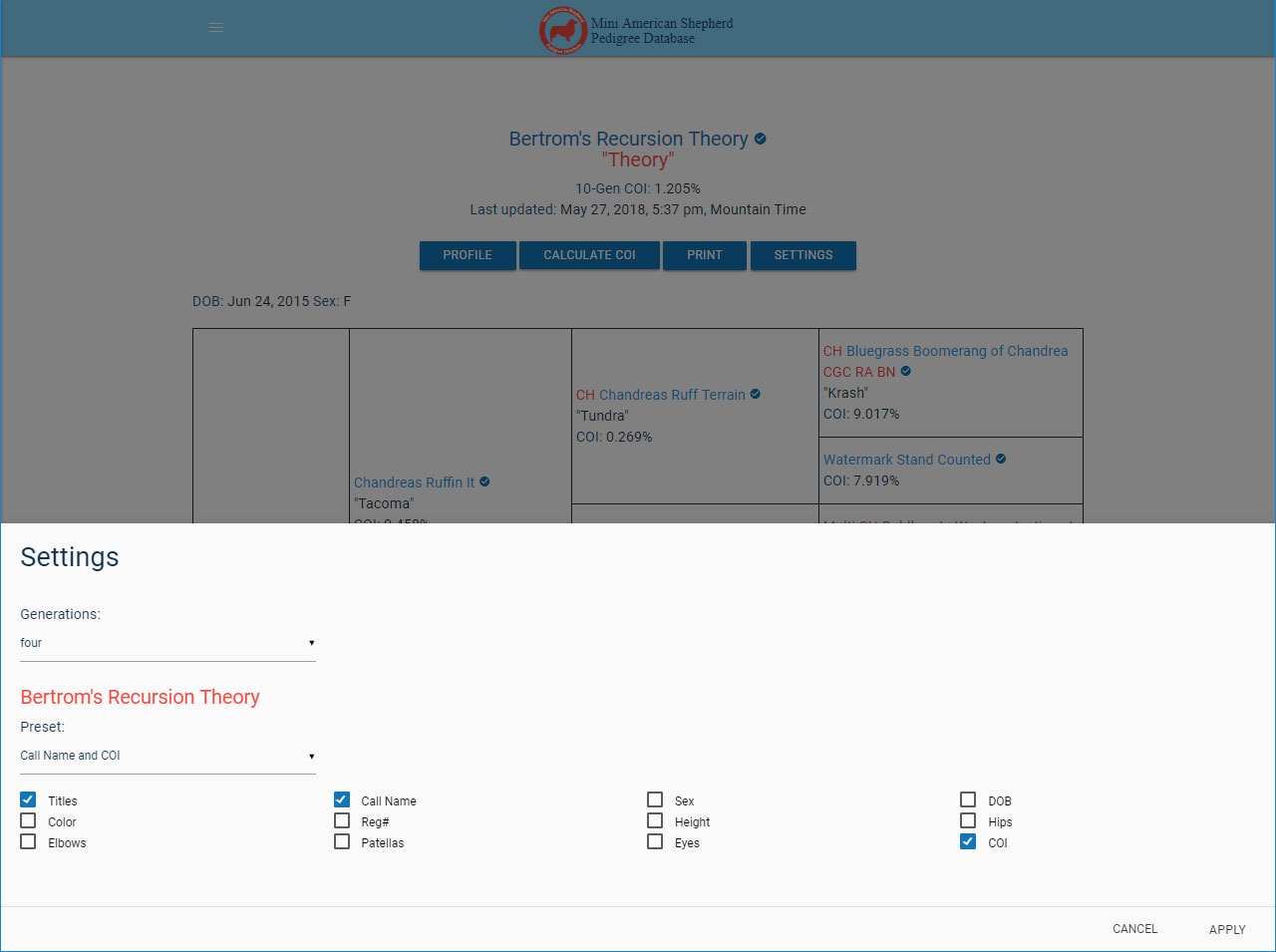Editing a Preset
There are two ways to edit a preset. You can either edit a preset from the Edit Presets page, or you can edit a preset from the pedigree page in the settings modal.
Using the Edit Presets Page
1. First, navigate to the Edit Presets page.
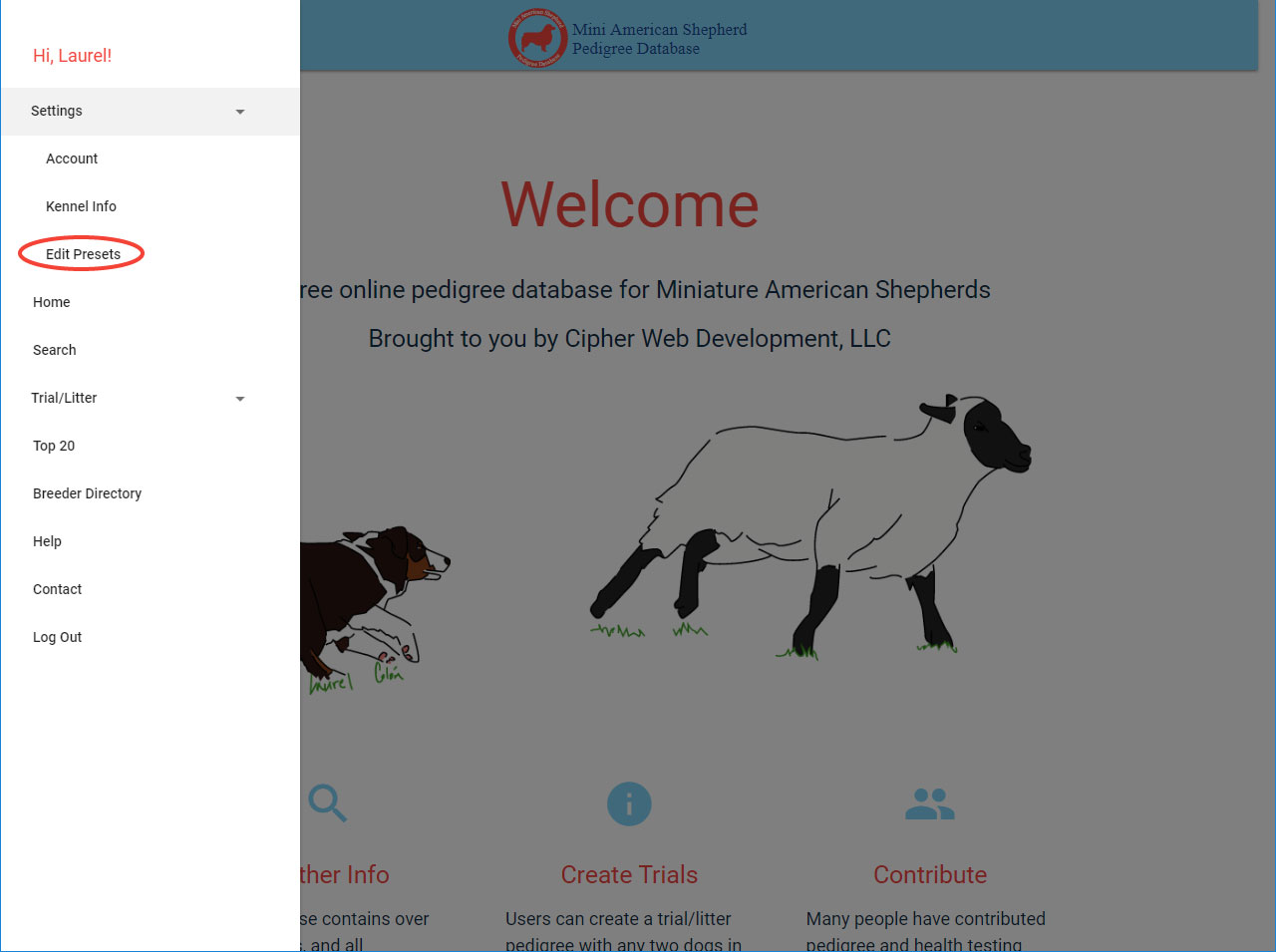
2. On the Edit Presets page, there is a dropdown labeled "Choose Preset". Click on it, and select the preset you wish to edit.
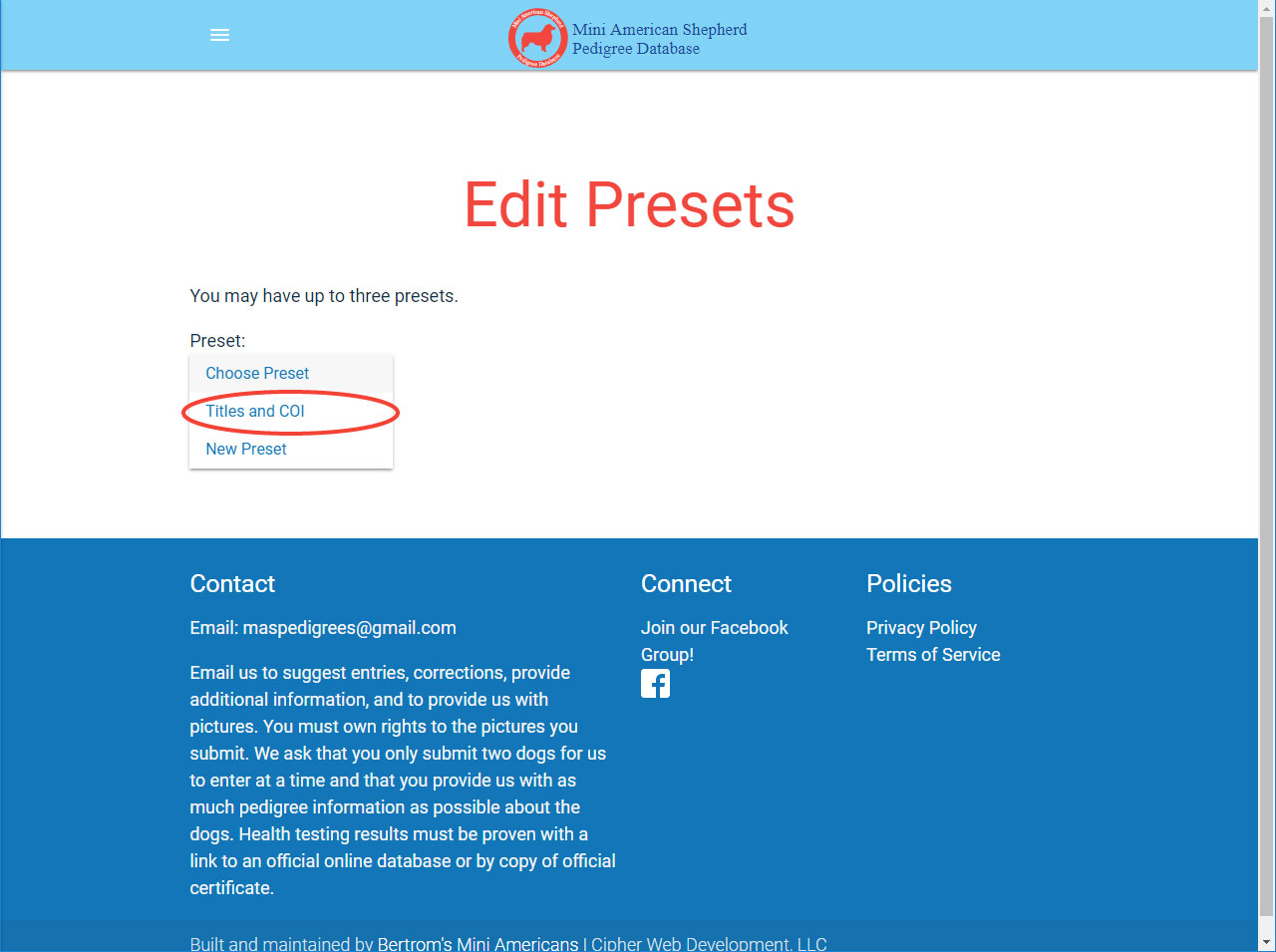
3. Click "Edit preset name" if you'd like to change the preset name.
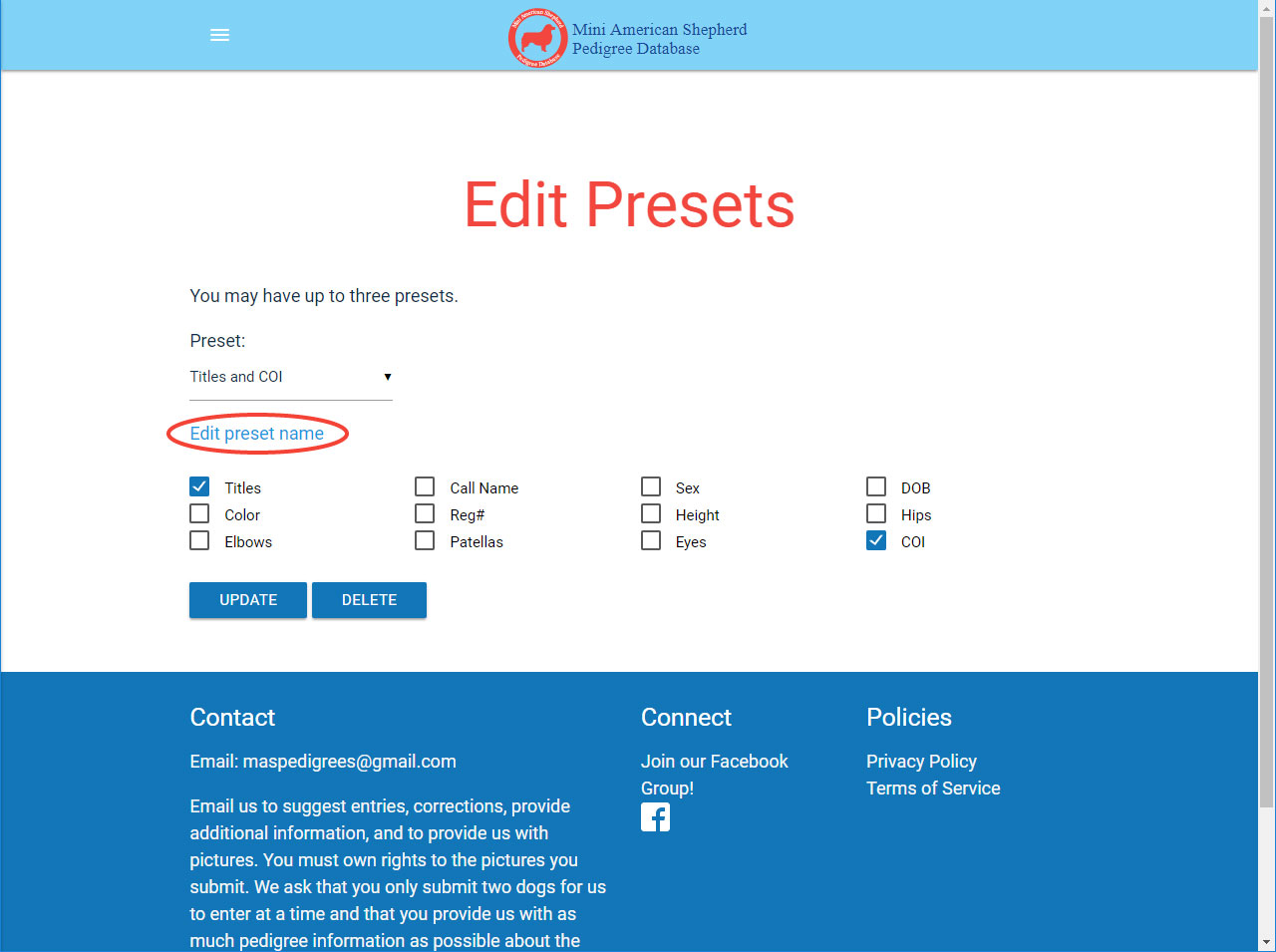
4. Give the preset a new unique name, and make any changes you wish to selected options.
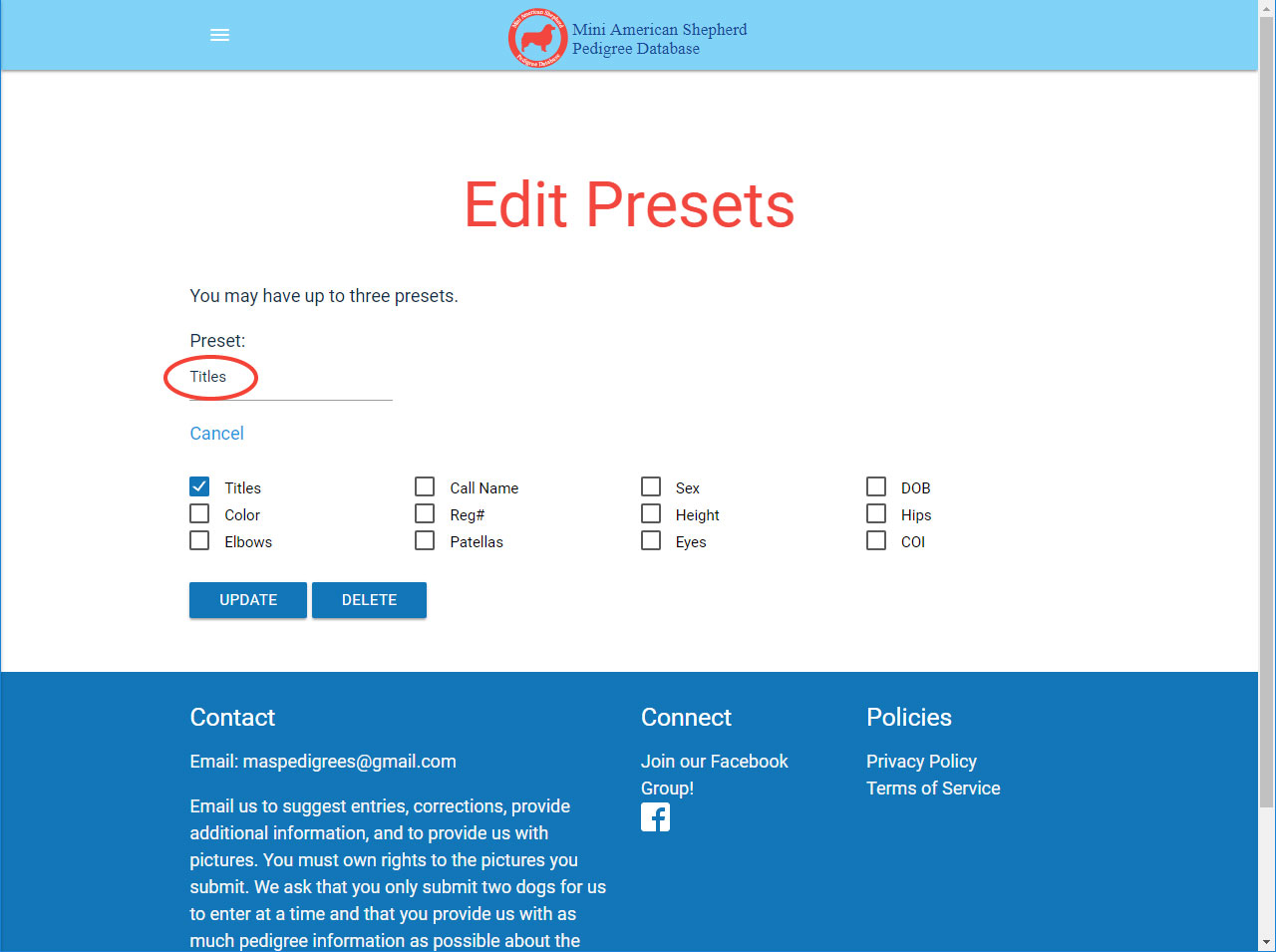
5. Success! Your preset has been edited!
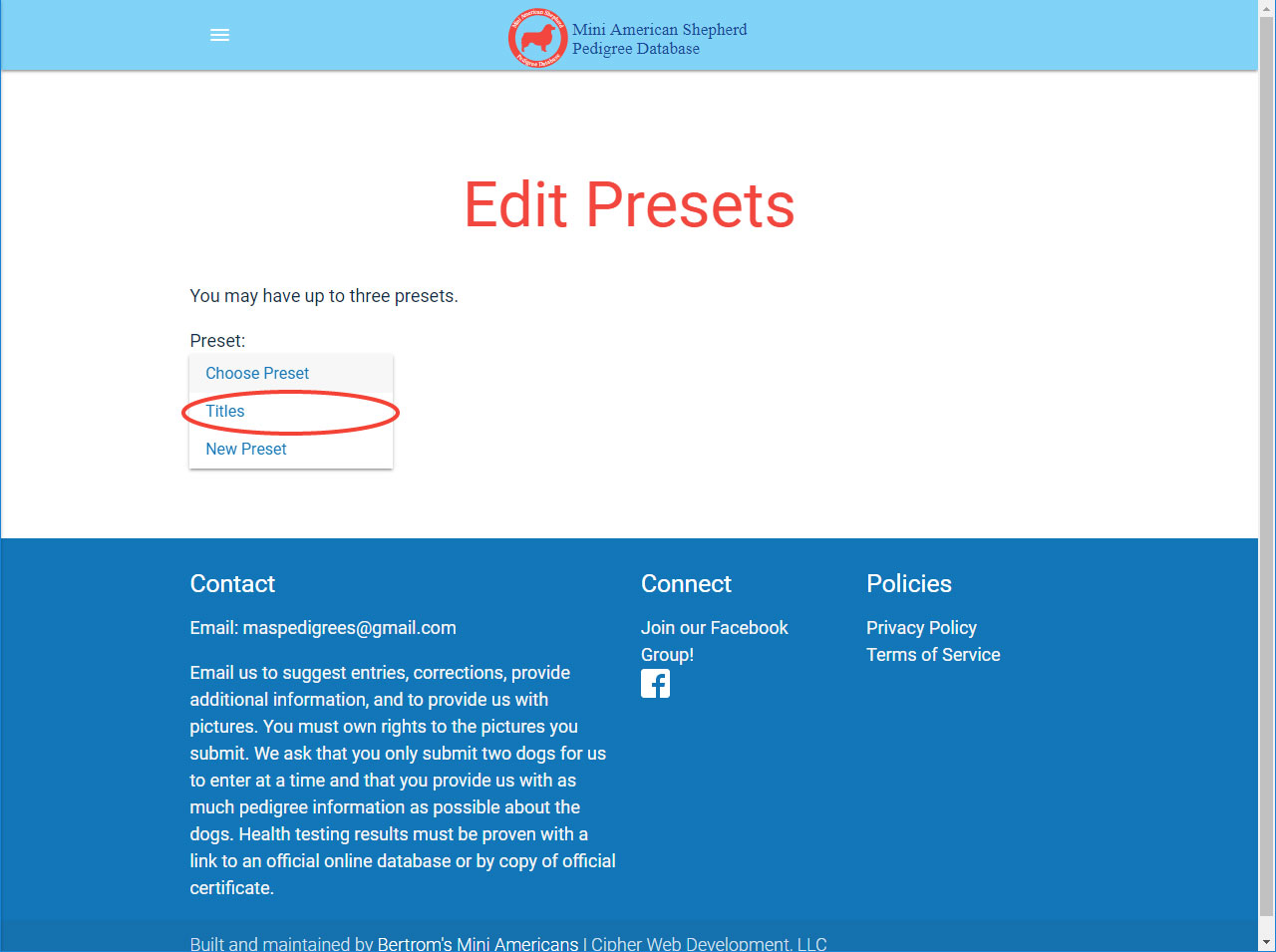
Using the Pedigree Page Modal
1. From the Pedigree page, click on the button labeled "SETTINGS".
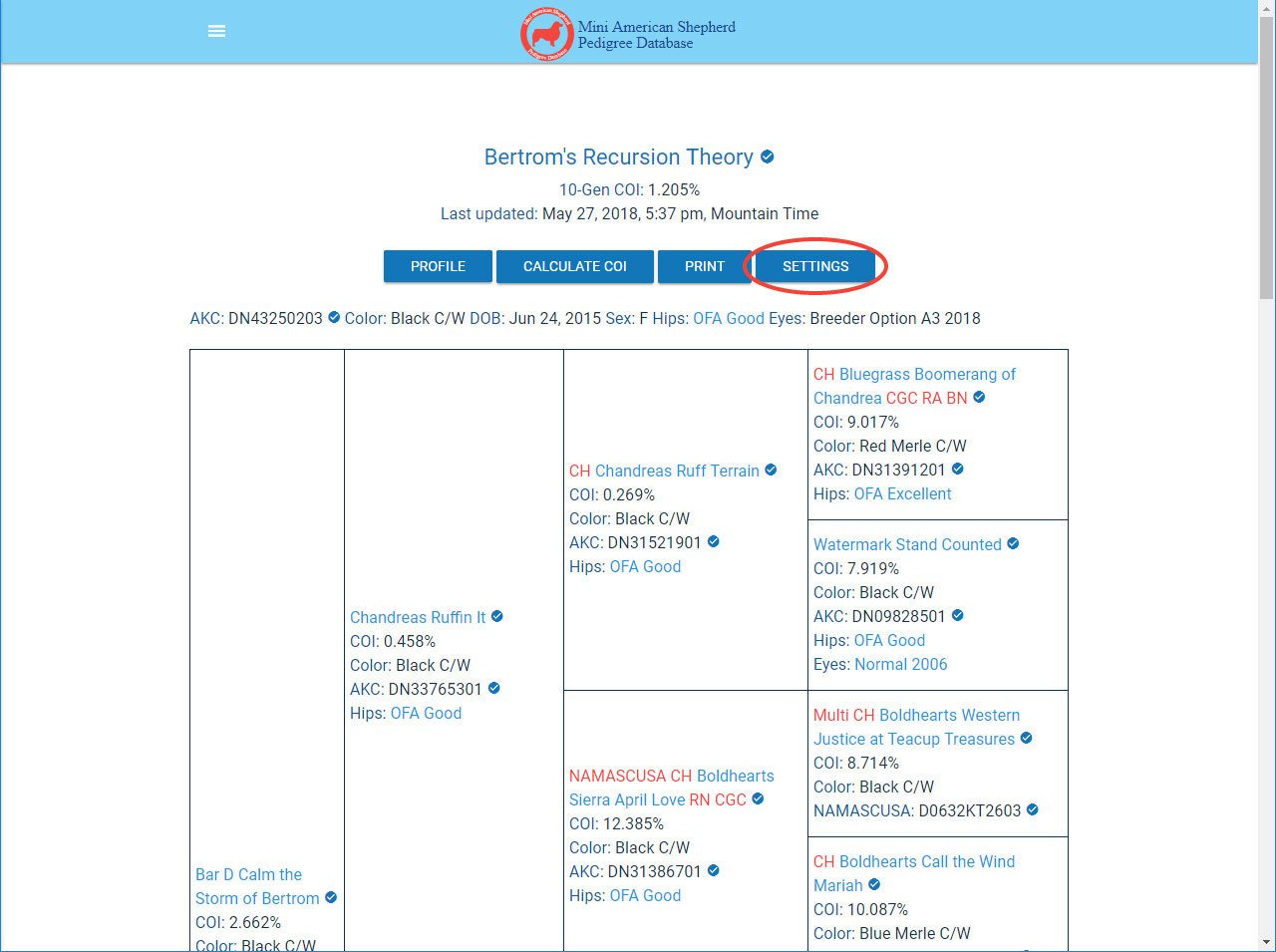
2. There is a dropdown of presets in the settings modal. Click on it and select the preset you want to edit.
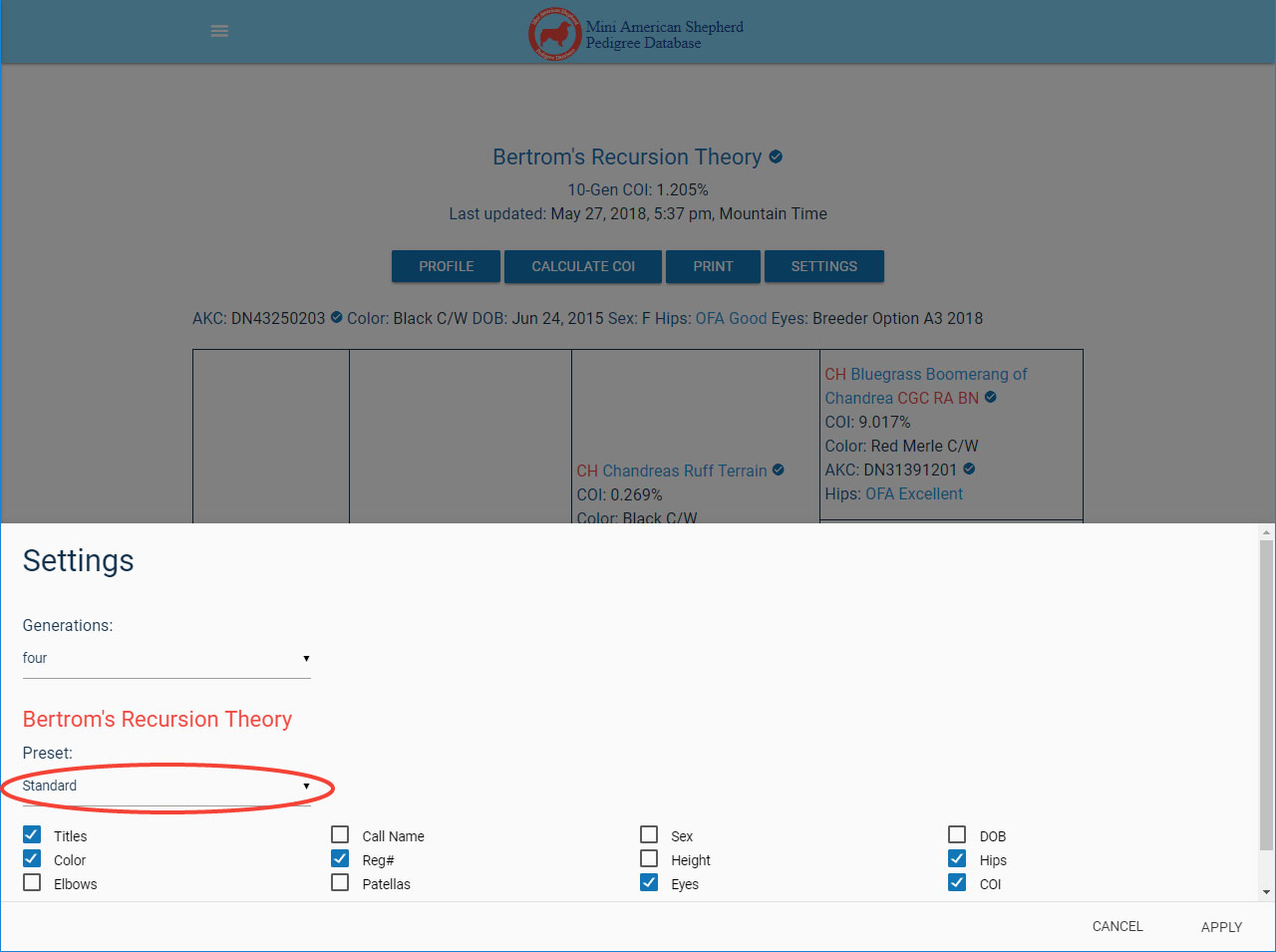
3. Once you make a change to the selected display options, a text box will appear that you can use if you want to save a new preset. A button labeled "UPDATE PRESET" also appears. From here, you can either update the preset, or you can type a new name and select "SAVE PRESET" if you want a modified version of the previous one. Click "UPDATE PRESET".
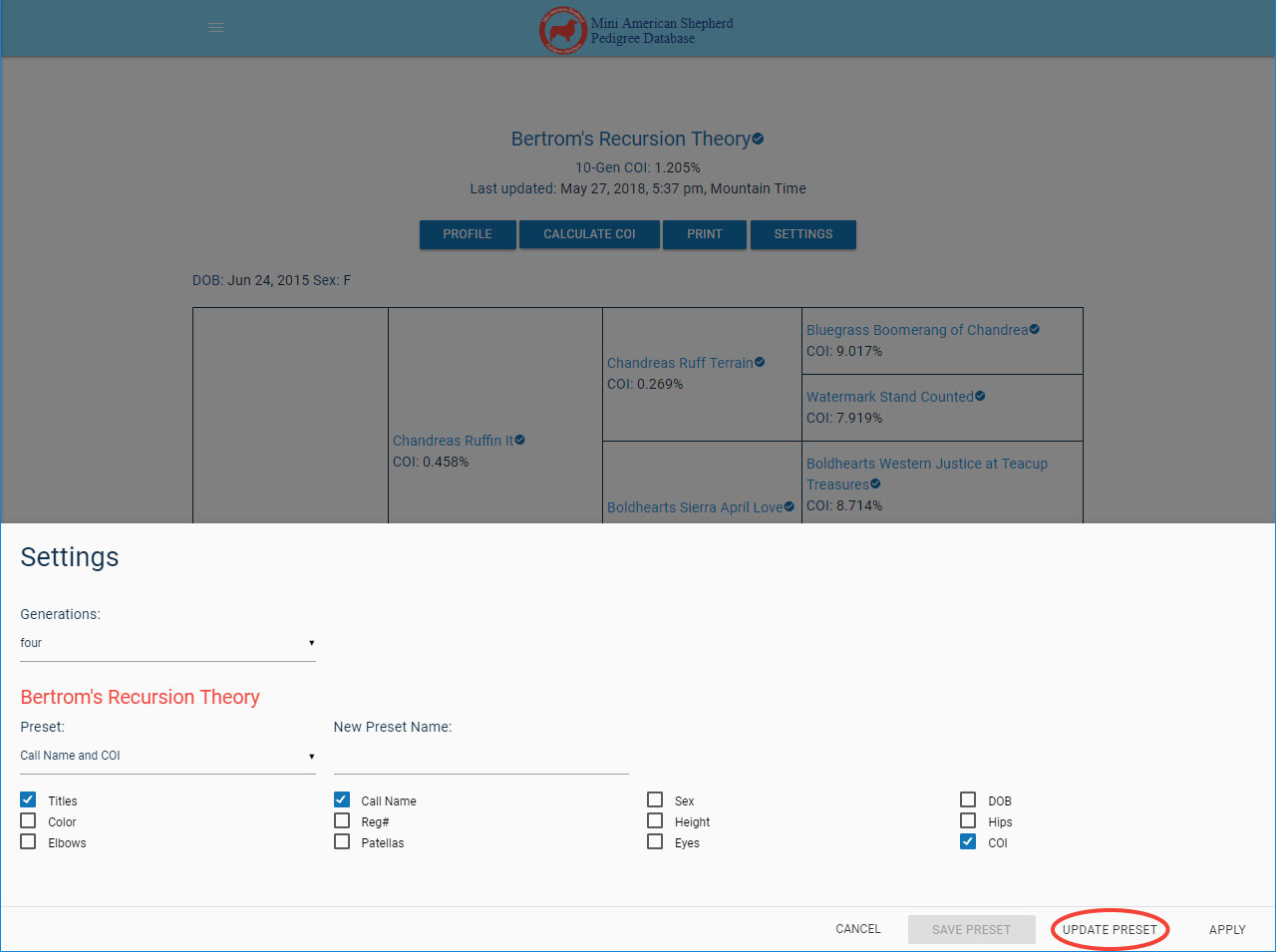
4. Your updated preset has been applied. A quick look at the settings modal shows that the updates have been saved.